Mastering Business Spreadsheet Creation: A Complete Guide
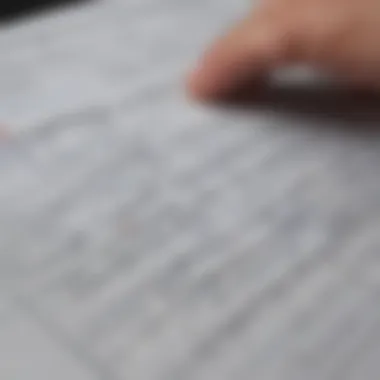
Intro
When it comes to managing a business, spreadsheets often serve as the backbone of organization and data analysis. For both startups and established enterprises, crafting an effective business spreadsheet can be the difference between chaos and clarity. This guide provides not just a roadmap but also insights into best practices that are crucial, no matter if you are just embarking on your business journey or are a seasoned pro looking to sharpen your skills.
In this guide, you'll find a blend of foundational concepts and advanced techniques, all designed to make your spreadsheet efforts more efficient. From the nitty-gritty of data organization to implementing essential functions that can save you time and errors, we're covering it all.
Let's dive deeper into what it means to create a truly effective business spreadsheet.
Essential Investment Terms
Overview of common investment terminology
Understanding the landscape of business spreadsheets often requires familiarity with some investment-specific terms. These terms can be likened to the building blocks upon which data is structured. Here are a few critical terms that anyone looking to excel at spreadsheet crafting should know:
- Asset: Anything of value owned by a business, from cash to property.
- Liability: The debts or obligations a business has to external parties, such as loans or accounts payable.
- Equity: The residual interest in the assets of the business after deducting liabilities, often referred to as owner’s equity.
- Revenue: The total income generated by the sale of goods or services before any costs or expenses are deducted.
Each of these terms serves a distinct role in the overall structure of a spreadsheet, helping to categorize and analyze financial data effectively.
Importance of understanding these terms
Why bother investing time to learn these terms? Quite simply, they are vital for ensuring clear communication and accurate representation of data within your spreadsheets. When you understand the lingo, it's easier to:
- Prepare accurate financial reports
- Analyze the health of your business
- Communicate effectively with stakeholders
Understanding these terms transforms a basic spreadsheet into an informative tool that can guide decision-making.
"A well-crafted spreadsheet provides not just data, but also insight."
Detailed Glossary
A-Z list of financial terms
To further aid in your journey of mastering spreadsheets, here’s a succinct glossary that captures important terms:
- Assets: Resources owned by the business.
- Balance Sheet: A financial statement that summarizes assets, liabilities, and equity.
- Capital: The funds used to finance further business operations.
- Dividends: Payments made to shareholders from the company's earnings.
- Forecasting: Predicting future financial outcomes based on historical data.
- Margin: The difference between the revenue and the cost of goods sold.
- Net Income: The total profit remaining after all expenses have been subtracted from revenue.
This glossary is not only a quick reference guide but also serves to deepen your understanding of how each term interconnects in the world of business spreadsheets. Mastery of these terms can provide a solid framework for your spreadsheet adventures, ensuring you always know what you're talking about.
In crafting this comprehensive guide, we aim to empower you—whether you are a beginner just getting your feet wet or a seasoned investor looking to refine your expertise. Understanding the nuances of business spreadsheets can ultimately elevate your analysis and reporting capabilities to new heights.
Intro to Business Spreadsheets
Managing a business without a spreadsheet is like trying to cook a gourmet meal without a recipe. Business spreadsheets are essential tools that simplify data management, making tasks like budgeting, tracking sales, and analyzing performance not just doable, but efficient. Knowing how to craft a well-structured spreadsheet can save time and enhance decision-making. This introduction aims to shed light on the significance of spreadsheets in a business context, setting the stage for a deep dive into their creation and application.
Understanding the Purpose of a Spreadsheet
At their core, spreadsheets are about organizing information effectively. Think of them as digital notebooks, but much more powerful. The primary purpose is to allow users to input data in a structured manner through rows and columns, where each cell can hold specific data types—numbers, text, or dates. This setup lends itself to numerous calculations and functions, which can help in deriving meaningful insights from raw data.
The true beauty of a spreadsheet lies in its flexibility. For instance, in finance departments, spreadsheets can track monthly expenses, forecast annual budgets, and assess profitability. In marketing, they can analyze campaign effectiveness by summarizing metrics from different channels in one place. This kind of adaptability makes spreadsheets a go-to instrument in various business scenarios, whether you’re running simple calculations or conducting complex data analyses.
Importance in Business Operations
Spreadsheets play a pivotal role in the day-to-day operations of any business. They are the lifeline that connects different departments, allowing them to work with the same source of truth. For example, when a sales team records sales figures, that data can be seamlessly shared with the finance team for revenue forecasts and cash flow management.
Moreover, spreadsheets significantly improve accountability and transparency. By having records in a central repository, it's easier to track changes over time and hold stakeholders accountable. When personnel have access to organized data, they are far more empowered to make informed and timely decisions.
In a nutshell, the purpose of spreadsheeting in business is straightforward: it lays a solid foundation for data management and analysis while fostering collaboration between teams. The next sections will explore the nitty-gritty of selecting appropriate software, planning your layout, and data entry, among other essential aspects.
Selecting the Right Software
Choosing the appropriate spreadsheet software is a pivotal step in the journey of crafting an effective business spreadsheet. The right tool can augment productivity, simplify complex data management tasks, and enhance collaborative efforts within a team. It’s essential to select a software that not only meets current needs but also has the flexibility to adapt to future demands. Think about this choice as akin to picking the right vehicle for a long journey; you wouldn’t opt for a sports car to traverse rugged terrain or a bulky van for navigating city streets.
Before diving into the nitty-gritty of software options, it’s crucial to consider some key elements that will impact your selection. These elements include costs, compatibility, user support, and the specific functionalities that will best serve your business context.
Comparative Analysis of Spreadsheet Software
When it comes to spreadsheet software, options abound. Consider the heavyweight contenders like Microsoft Excel alongside cloud-based alternatives such as Google Sheets or Zoho Sheet. Each platform varies in terms of strengths and limitations:
- Microsoft Excel: Known for its robust features, especially around data analysis and chart creation, Excel shines in intensive data scenarios. Its versatile formulae and pivot tables are game changers for in-depth analyses. However, it may present a steeper learning curve for those who are new to spreadsheets.
- Google Sheets: This option offers incredible ease of use, especially for collaboration. Multiple users can edit in real-time, making it a breeze to gather input across teams. The trade-off can sometimes be functionality; it lacks some advanced features found in Excel, albeit is rapidly improving.
- Zoho Sheet: This relatively newer player combines features from both Excel and Google Sheets. It’s particularly attractive for small to medium enterprises thanks to its extensive collaboration tools and affordability.
When conducting your comparative analysis, think about the specific tasks you’ll need the software to perform. If your focus is on advanced calculations, Excel might be your best bet. Conversely, if collaboration is key, Google Sheets has you covered.
Features to Look For
Once you’ve narrowed down the software options, the next step is evaluating the features that will truly resonate with your business’s unique needs. Not every spreadsheet software is created equal, and certain functionalities can make all the difference. Here’s a checklist to guide your decision:
- User-Friendly Interface: A straightforward design helps users navigate without a steep learning curve, especially essential for beginners or those less tech-savvy.
- Functionality: Look for powerful formulas, data analysis tools, and machine learning capabilities that can help you analyze data effectively.
- Collaboration Features: Real-time editing, commenting, and sharing options that enhance teamwork efforts should be a priority.
- Cloud Storage: Access your data from any device without being tethered to a single machine. This feature supports flexibility and remote work.
- Integration: Check if the software can seamlessly integrate with other tools you currently use, such as CRM systems or accounting software.
- Template Options: Pre-designed templates for diverse business scenarios can save time and help users get started efficiently.
- Security Features: Since sensitive business data is often stored in spreadsheets, ensure your selected software has robust security measures like encryption and restricted access controls.
In summary, selecting the right software extends beyond mere functionality. It's about aligning your choice with the operational workflow of your business, ensuring that it supports your objectives rather than complicating them. The investment made in the right software translates to efficiency, ease of use, and ultimately, success.
Essential Components of a Business Spreadsheet
Crafting a business spreadsheet isn’t just about plugging in numbers and hoping for the best; it's a careful symphony of elements working together to present data in a clear, actionable manner. Understanding the essential components of a spreadsheet and how to leverage them is fundamental for any business professional. The first step in this journey is grasping the basic structure, the types of data that can be included, and the significance of headers and labels. Each plays a crucial role in creating a spreadsheet that not only conveys information effectively but also enhances decision-making processes.
Rows and Columns: Basic Structure
At its core, a spreadsheet is built on a grid of rows and columns. This framework is where data lives, making it essential to understand how to use it effectively. Rows run horizontally and typically represent individual data entries, while columns run vertically and usually categorize related data points.
Consider a simple budget spreadsheet. Each row might represent a different expense item—like rent, utilities, and groceries—while the columns could categorize these expenses by month. By structuring your spreadsheet this way, it becomes easier to see trends or discrepancies over time.


When planning your layout, think also about the logical flow of information. Ensuring that similar data is grouped together aids comprehensibility. A well-organized grid reduces errors and improves the reader's experience. Users often skim through information. A well-structured sheet can guide their eyes to seek essential data quickly.
Data Types: Text, Numbers, and Dates
In a spreadsheet, not all input is created equal—different data types carry different implications. Text, numbers, and dates each serve unique purposes and can interact in unexpected ways. Each type has its functionality and relevance that should not be overlooked.
- Text: Often used for labels or descriptions within the spreadsheet, text entries provide context. For example, in a project management sheet, task names are listed as text entries.
- Numbers: Typically used for tasks involving calculations like summing expenses or calculating averages. Numbers can be used not only for totals but also for metrics that measure performance or progress.
- Dates: Crucial for tracking timelines, dates can help set deadlines or indicate dates of transactions. Using a proper date format makes it easier to sort and filter data.
A simplistic approach to avoid input errors is to maintain consistency. For instance, using a uniform format for entering dates can save time and confusion down the road.
Headers and Labels: Best Practices
Headers and labels act as your guideposts in the data labyrinth of a spreadsheet. Using clear, concise headers to categorize information effectively enhances readability. A correctly labeled column header not only identifies the data but also indicates its intended use.
Best practices include:
- Be Descriptive: Avoid vague terms. Instead of
Planning Your Spreadsheet Layout
When it comes to crafting an effective business spreadsheet, the planning phase is critical. Think of it as laying a solid foundation before erecting a structure. A well-planned layout not only enhances clarity but also boosts productivity. By earmarking time to define your objectives and organizing the data accordingly, you help ensure that your spreadsheet serves its intended purpose without any unnecessary complications.
Defining Goals and Objectives
Before even clicking on your spreadsheet application, you need to be crystal clear about what you want to achieve. Ask yourself questions like: "What specific problems am I looking to solve?" or "What decisions will be influenced by this data?" A clear goal acts as a North Star, guiding your layout and data-entry decisions.
For instance, if you are mapping out a budget, it helps to think about categories like income, expenses, and savings goals. These categories become your major headers and lay the groundwork for data entries. The key is to align every element in your spreadsheet with these goals, making revisions down the road much less daunting.
Benefits of defining objectives include:
- Targeted Data Entry: Knowing what to input will save you from the mess of sorting through irrelevant data.
- Enhanced Focus: Increased clarity helps keep distractions at bay, making your work more efficient.
- Streamlined Reporting: When others examine your spreadsheet, they’ll find it easy to understand the intent behind the data.
Organizing Data for Clarity
Once you've got your objectives lined up, the next step is to organize your data logically. A well-structured spreadsheet helps you avoid chaos. You don't want rows and columns looking like a jigsaw puzzle. Instead, aim for a layout that allows anyone who looks at it to quickly grasp the information presented.
Here are a few pointers to organize your data effectively:
- Use Clear Headers: Your headers should represent each category simply and clearly. For instance, rather than naming a column "Q1 Budget Allocation," just call it "January – March Expenses." This makes it instantly recognizable.
- Group Similar Data: If you have expense data, consider grouping it by type—like all travel expenses or all supplies—under a single header. This approach permits immediate comprehensibility.
- Employ Color Coding: Different shades for categories can not only beautify your spreadsheet but also facilitate easier navigation. Colors like light blue for income and light red for expenses can draw a visual distinction.
To illustrate, imagine you are managing a project. Under a set header like "Project Timeline," you could have subcategories like "Task Name," "Assigned To," "Due Date," and "Status." This not only makes data entry logical but also helps team members track progress at a glance.
With every data point meticulously organized to reflect your objectives, you'll find it easier to spot trends and make informed business decisions. A well-planned layout isn’t merely a great habit; it’s an undeniable advantage in the fast-paced business landscape.
Data Entry: Techniques and Tips
Data entry serves as the cornerstone of a spreadsheet's functionality. Without accurate and efficient data input, the entire structure is compromised. Effective data entry techniques can lead to better data management, informed decision making, and ultimately, the success of your business. It's not just about entering numbers; it's about laying the groundwork for insightful analysis and reporting.
Manual Input vs. Importing Data
When choosing how to populate a spreadsheet, a key decision revolves around manual input versus importing data. Each method has its pros and cons.
- Manual Input: This involves typing information directly into the spreadsheet. While it allows for meticulous control over the data being entered, it can be time-consuming and prone to human errors, such as typos.
- Importing Data: Conversely, importing data from external sources can save considerable time and effort. For instance, using software like Microsoft Excel, you can import data from databases, text files, or web sources, thereby minimizing the risk of errors that come with manual entry. It's like comparing a hand-carved artwork to a mass-produced print; both can be effective, but the method of creation impacts the final product.
To find an ideal approach, consider the following factors:
- Volume of Data: For large datasets, importing is generally more efficient.
- Data Consistency: Imported data can often maintain a standardized format, which is vital for analysis.
- Familiarity with Sources: Make sure your team is familiar with the sources of imported data to avoid misinterpretation.
Ensuring Data Accuracy
Once you’ve entered data, the next essential step is ensuring its accuracy. Even minor errors can cascade into significant issues down the line, misinterpreting analytics and misleading managers that rely on that data.
Here are practical techniques to maintain high data quality:
- Double-Check Inputs: It might sound basic, but revisiting entries can catch errors before they cause trouble. Consider a scenario where you’re inputting sales data; one wrong digit and financial reports could lead to incorrect conclusions.
- Validation Rules: Implement validation rules within your spreadsheet software. For example, you might restrict certain fields to accept only numerical values or require that dates be entered in a specific format. This can halt erroneous entries at the source.
- Frequent Reviews: Schedule regular reviews of your datasets. It’s like spring cleaning for your spreadsheets—getting rid of outdated information can lead to improved clarity and usability.
"A bit of prevention is worth a pound of cure." An ounce of effort in these areas can ensure that your data remains reliable and actionable.
In summary, the heart of effective data entry comes down to choices made at the outset and ongoing diligence in maintaining that data's integrity. With thoughtful techniques and active measures in place, your spreadsheets will reflect true insights and support your business's operational goals.
Using Formulas and Functions
Utilizing formulas and functions within a business spreadsheet isn’t merely about crunching numbers; it’s about increasing efficiency, enhancing accuracy, and enabling sophisticated analyses to foster better decisions. With a well-designed spreadsheet, the capability to automate tasks can't be overstated. This section will delve into both basic and advanced spreadsheet functions that empower users to transform raw data into meaningful insights.
Formulas and functions save time and diminish the chance for human errors that often accompany manual calculations. When utilized thoughtfully, they allow business professionals to handle large datasets swiftly and effectively. That's where you can truly leverage the power of spreadsheets, making them a cornerstone of modern business practices.
Basic Spreadsheet Functions
Basic functions are the building blocks for any effective spreadsheet. They provide foundational capabilities that anyone from a novice to a seasoned user should have a firm grasp on. Here’s a closer look at some of the most common basic functions one should be familiar with:
- SUM: This function adds up values in a range of cells. For example, will total all values from cells A1 to A10.
- AVERAGE: It calculates the mean of a given range. Using gives you the average value of the specified cells.
- COUNT: This function counts the number of cells that contain numbers. For instance, will give you how many of those cells in C1 to C10 have numeric entries.
- MIN and MAX: These determine the lowest and highest values in a dataset. Using or can quickly highlight range boundaries.
Understanding these basic functions lays the groundwork for more complex analyses. As users become comfortable with them, they often enhance their spreadsheets, increasing productivity and reducing tedious manual work.
Advanced Formulas for Data Analysis
Once the basics are under your belt, there’s a wealth of advanced formulas that can provide deeper analysis and insights into your data. These functions can turn your spreadsheet from a simple data repository into a powerful analytical tool. Here are some key advanced formulas:
- VLOOKUP: Searches for a value in the leftmost column and returns a value in the same row from a column you specify. For example, will look for the value in cell A1 within the range E1:G10 and return the corresponding value from the second column.
- IF: This logical function allows for conditional calculations. For instance, will check if the value in E1 is greater than 100; if so, it returns "High", otherwise it returns "Low".
- SUMIF: It sums the values in a specified range that meet a certain condition. Using will add up all values in F1 to F10 that are greater than 50.
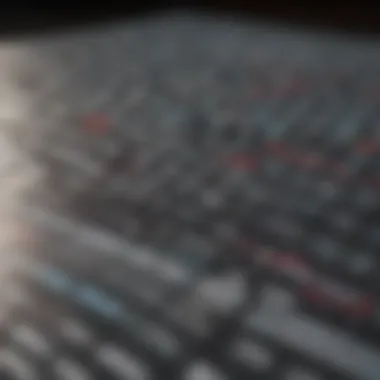

Mastering these advanced functions empowers users to create highly dynamic spreadsheets that can adjust to various scenarios and present intricate data relationships.
Employing both basic and advanced functions converts data from mere numbers into actionable insights. A solid understanding of these formulas not only aids in effective decision-making but also ensures that the information presented is both clear and effective.
Visualization: Presenting Data Effectively
Visualization is a critical aspect of working with spreadsheets, serving as the bridge between raw data and insightful analysis. When businesses gather vast amounts of information, conveying that information in an understandable way is vital. Visual elements like charts and graphs not only make data more digestible, but they also enable faster decision-making. This becomes especially significant as the complexity of data increases. Here, we delve into how effective visualization can enhance clarity and promote insightful interpretations.
Effective visualization boils down to understanding your audience and the story you want your data to tell. Graphs can highlight trends that numbers alone might obscure. For example, incorporating a line graph in a sales report can visually represent performance over time, indicating growth patterns or seasonal dips. People often find it easier to grasp changes and trends visually rather than through endless rows of numbers, which can lead to oversight of important shifts in data.
Moreover, visualization allows for quick comparisons. When you lay out your data in the form of bar charts or pie charts, stakeholders can instantly see how different categories stack up against one another. A stacked column chart can help visualize market share between competitors effectively. In this way, it's not just about presenting data; it's about making sure the audience can engage with and understand it instantaneously.
"Data visualization is not just about graphics; it’s a strategic tool for decision-making."
Incorporating Charts and Graphs
Incorporating charts and graphs into your spreadsheet transforms dense data into clear narratives. Different types of charts serve different purposes, each representing unique facets of your information. For instance, pie charts are ideal for showing proportions, while line graphs effectively convey trends over time.
When selecting charts, consider the message you wish to communicate:
- Pie charts for percentage distributions.
- Bar charts for comparing distinct categories.
- Line charts for tracking changes across periods.
Additionally, it’s crucial to ensure your charts are clear and not overloaded with information; simplicity is key. Use bold colors for clarity and avoid excessive labels that can clutter the visual space. Incorporating legends can also enhance clarity, guiding viewers to understand the represented data accurately.
Using Conditional Formatting for Insight
Conditional formatting is another powerful tool that enhances data visualization within spreadsheets. This feature allows specific cells or ranges to change their appearance based on criteria you set. Using conditional formatting effectively helps identify trends, outliers, or critical thresholds at a glance. For example, color coding sales figures, where high performance is marked in green and low in red, can immediately point out areas requiring attention.
Here are some considerations when using conditional formatting:
- Highlight important data: Use it to stress critical values that meet certain conditions. For instance, high expenses that exceed budgeted amounts could show in a stark red.
- Track performance indicators: Set up rules that change cell colors based on performance metrics. This will create a visual cue about how well a project or strategy is performing against goals.
- Transparency through trends: Track changes over time by applying gradients to cells, visually depicting data trends.
Implementing Best Practices
Creating a business spreadsheet involves more than just plugging in numbers. It’s about adopting best practices that enhance efficiency, accuracy, and usability. When you implement these practices, you not only create a more organized document but also boost team collaboration and data integrity. Best practices ensure that users, whether novices or seasoned users, can smoothly navigate through the spreadsheet and extract valuable insights without unnecessary hassle.
Consistency and Standardization
One of the fundamental principles of effective spreadsheet design is consistency. When a spreadsheet employs similar formats, functions, and styles throughout, it becomes far more understandable and functional. This aligns with the typical expectation that anyone interacting with that document will have a seamless experience.
- Formatting: Use consistent font sizes, colors, and styles for headings, subheadings, and data entries. An inconsistent format can lead to confusion and misinterpretation.
- Naming Conventions: Adopting recognizable naming conventions for tabs, ranges, and headers aids users in quickly identifying the type of data each section holds. For instance, using “2023_Budget” is more informative than “Sheet1.”
- Data Entry: Stick to a single method for entering data. If you’re inputting dates, maintain the same format, be it MM/DD/YYYY or DD/MM/YYYY. It helps in preventing errors when performing calculations or aggregating data later.
- Example: Consider a marketing team tracking campaign performances. Keeping column titles like "Creation Date," "Budget Allocated," and "Leads Generated" uniform across various sheets clarifies exactly what data is being presented.
Version Control and Backup Strategies
When working with spreadsheets, especially in a business setting, version control is crucial. It allows teams to keep track of changes, revert back to previous versions if needed, and maintain the integrity of the dataset.
- Utilizing Cloud Storage: By saving spreadsheets in a cloud environment, like Google Drive or Dropbox, you can easily access previous versions. These services often include an automatic version history feature, making it simple to restore older documents if necessary.
- Regular Backups: Make it a habit to perform routine backups of your spreadsheets and save them in a secure location. For example, every month, you could store a version of your financial report in a designated folder.
"A foolproof backup strategy can save your most valuable data from unintended disasters, such as accidental deletions or file corruption."
- Change Logs: Maintaining a simple log of changes made can also be beneficial. It helps users understand what alterations occurred at which point. For example, if someone updated financial projections in the spreadsheet, detailing that change in the log will inform all users about the adjustment.
By adhering to consistency in design and maintaining version control, businesses can ensure that their spreadsheets are well-organized and secure. Not only does it pave the way for improved collaboration, but it also minimizes the risks associated with data handling and interpretation. These practices will serve as a backbone of effective spreadsheet management.
Collaborative Features in Spreadsheets
In today's fast-paced business environment, leveraging collaborative features in spreadsheets has become crucial. The integration of these capabilities transforms traditional spreadsheet use into a dynamic tool that fosters teamwork and enhances productivity. This section explores the significance of collaborative features in spreadsheets, focusing on elements such as sharing, permissions management, and real-time collaboration, which are essential for successful teamwork.
Sharing and Permissions Management
Effective sharing of spreadsheets is not simply about accessibility; it is about safeguarding data integrity while empowering team members to contribute. Permissions management plays a central role in this process. By granting different levels of access, businesses can control who can view or edit specific parts of the spreadsheet. For instance, while some team members may only need view access to data, others might require edit capabilities for analysis or input.
"Well-managed permissions can safeguard sensitive information while enhancing collaboration."
Consider implementing the following permission levels:
- Read-Only Access – Ideal for stakeholders who need to view data but shouldn't alter it.
- Commenting Access – Allows users to leave feedback or suggestions without changing the original content.
- Edit Access – Reserved for individuals responsible for creating or modifying data.
This structured approach resolves potential conflicts and avoids the risk of unintentional data corruption. Moreover, platforms like Google Sheets allow you to track changes, see who made edits, and even revert to previous versions if necessary. These features foster transparency and accountability within the team, ensuring everyone stays on the same page while working towards common goals.
Real-Time Collaboration Techniques
The beauty of modern spreadsheets resides in their capability for real-time collaboration, enabling multiple users to work simultaneously on the same document. This feature is particularly valuable for teams dispersed across various locations, as it bridges the gaps created by distance. Instead of having to send multiple versions back and forth, team members can see each other’s changes instantly, reducing mistakes and streamlining the entire workflow.
Here are a few techniques to enhance real-time collaboration:
- Commenting and Tagging – Users can leave comments on specific cells or sections, directing attention to necessary changes or discussions. Tagging colleagues with "@" can notify them about specific tasks or important notes.
- Chat Features – Some spreadsheet applications include integrated chat, allowing team members to discuss changes in real time without needing external messaging tools.
- Version History – The ability to see a record of all changes is not just for accountability; it provides valuable context. If a mistake is made, teams can easily pinpoint when the change occurred and who was responsible.
Embracing these tools and practices enhances not only teamwork but also innovation. In an environment where ideas flow freely and feedback is immediate, businesses can respond more swiftly to market needs or client requests. By utilizing collaborative features effectively, organizations can ensure that their spreadsheets are not merely functional, but also fully supportive of their overarching business strategies.
Common Mistakes to Avoid
When it comes to crafting effective spreadsheets for business, the journey can be riddled with pitfalls that even seasoned users might overlook. Identifying and avoiding these common mistakes can save time, reduce confusion, and enhance overall functionality. In the world of spreadsheets, a few missteps can lead to a tangled web of data, difficult to untangle later on. This section aims to highlight crucial errors to prevent, focusing on two particular areas: overcomplication and neglecting proper documentation and comments.
Overcomplicating the Spreadsheet
One of the most prevalent mistakes in spreadsheet creation is overcomplicating the design and functionalities. For instance, think about a small business owner who runs a bakery. Instead of simply tracking daily sales and expenses, they might cram in multiple advanced formulas, irrelevant data points, and intricate conditional formatting. This results in a spreadsheet that resembles a jigsaw puzzle rather than a useful tool.
Why does this complexity matter? The primary concern is user-friendliness. If a spreadsheet is overly complicated, it can quickly become a burden rather than a benefit. New team members or even the business owner themselves may struggle to navigate through layers of unnecessary data, which can lead to errors, misinterpretations, and time lost in figuring things out. Simplicity can be powerful: opting for straightforward formulas and neatly organized data can create clarity and ensure that crucial insights remain easily accessible.
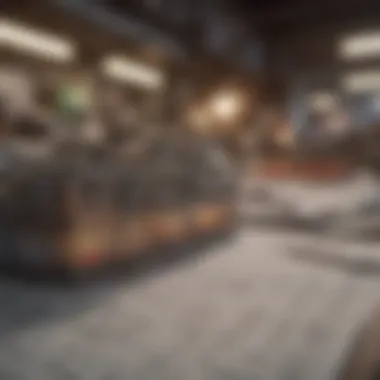
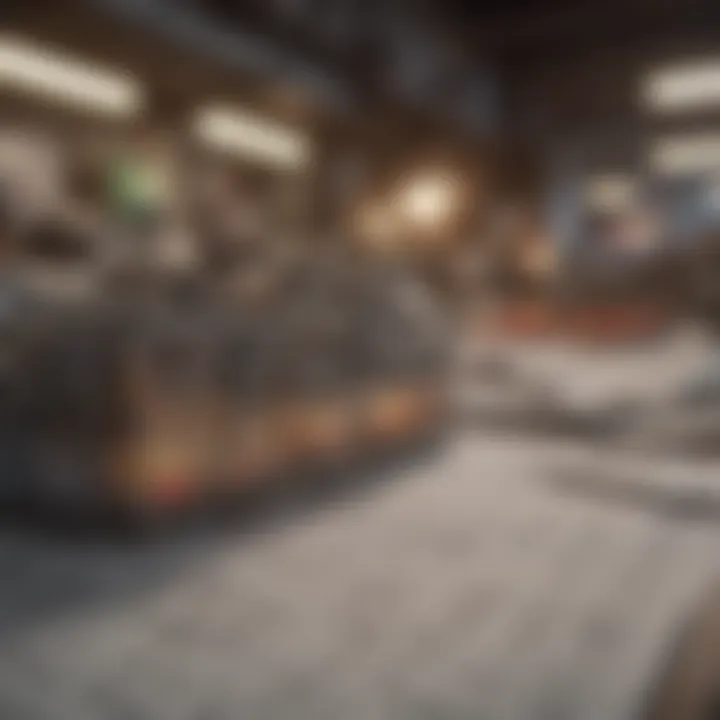
Consider these points when designing:
- Stick to Core Functions: Focus on essential calculations and data relevant to current goals. Avoid adding features that do not serve a direct purpose to the task at hand.
- Use Visual Guidance: Instead of heavy formatting, use simple cell colors or borders to distinguish sections. This keeps the layout clean and comprehensible.
- Limit External Links: Compounding data from various sources might seem advantageous, but it can cause confusion. Keep primary data within the spreadsheet to maintain context and coherence.
"Simplicity is about subtracting the obvious and adding the meaningful." – John Maeda
Neglecting Documentation and Comments
Documentation and comments might not sound like the most thrilling aspect of creating a spreadsheet, but they are indispensable for long-term usability and understanding. Imagine crafting a detailed budget forecast but failing to annotate assumptions or specific calculations used. A month later, assumptions might muddle amidst actual figures, leading to wrong conclusions.
By taking time to document processes and adding comments, users can ensure that their work is comprehensible now and in the future. Forgetting this crucial step might cause headaches down the road. New users or even returning creators might find it hard to decipher the reasoning behind certain entries.
Here are key angles to focus on:
- Clear Annotation: Use comments within cells to describe the purpose of complex formulas or data entries. This small effort significantly aids comprehension.
- Version Histories: Regularly track changes, possibly through built-in version control features in modern software. Documenting what alterations were made and why can help you understand shifts in strategy or data.
- Keep a Change Log: Maintain a separate sheet within the workbook detailing which modifications were made and by whom. This approach not only fosters transparency but also helps in retracing steps whenever necessary.
By being cognizant of these common mistakes and adopting straightforward approaches, the path to effective business spreadsheets becomes clearer and more attainable.
Specialized Spreadsheets for Various Domains
When it comes to business spreadsheets, one size does not fit all. Specialized spreadsheets play a crucial role in transforming raw data into actionable insights tailored to specific business functions. These targeted tools not only streamline workflows but also boost efficiency by addressing unique industry needs. By understanding the distinctive requirements of finance, project management, and marketing, businesses can leverage specialized spreadsheets effectively.
Finance and Budgeting Tools
In the realm of finance, spreadsheets are not just a tool—they're the backbone of decision-making. Specialized finance and budgeting spreadsheets, such as those found in tools like Microsoft Excel or Google Sheets, enable businesses to monitor cash flows, manage expenses, and forecast future revenues. The key elements of these spreadsheets can include:
- Budget planning templates: These layouts help in outlining income and expenditure for a specific period.
- Cash flow analysis: Spreadsheets designed for tracking cash inflows and outflows provide clarity on financial health.
- Financial forecasting models: Tools to project future earnings based on historical data can considerably reduce uncertainty.
Utilizing formulas and charts within these sheets allows finance professionals to analyze trends over time and visualize the impact of various financial strategies. One can deduce that meticulous attention to structuring and formatting finance spreadsheets is paramount, as it directly impacts reporting accuracy and stakeholder communication.
Project Management Spreadsheets
Project management demands organization and clarity, and that’s where specialized project management spreadsheets come into play. They tackle everything from timelines to resource allocation. In crafting these tools, consider including:
- Gantt charts: These visual aids help track project timelines and dependencies between tasks.
- Resource tracking: Clearly defined sections for resources enable managers to allocate team members' time efficiently.
- Risk assessment matrices: Having a designated section for identifying potential risks and their impact is vital for proactive project steering.
By tailoring a spreadsheet for project management, not only can one keep tabs on every deliverable, but one can also facilitate team collaboration. Anyone that has navigated the ups and downs of managing a project knows that clear visual data is invaluable.
Marketing Analysis Tools
Marketing analysis requires different perspectives on data. Specialized spreadsheets for this domain are essential for synthesizing data from multiple campaigns and channels. Key features of marketing analysis tools include:
- Campaign performance tracking: Sections dedicated to analyzing metrics like click-through rates (CTR) or return on investment (ROI) empower marketers to gauge success.
- Customer segmentation analysis: Spreadsheets that include categorization of customers based on behavior or demographics support more directed campaign efforts.
- Social media analytics: Key metrics from platforms like Facebook, Reddit, or others can be aggregated for quick insight into overall performance.
"The ultimate goal of marketing analysis spreadsheets is to bridge data and strategy, ensuring that every marketing effort is grounded in reality and can be linked back to business goals."
Maintaining and Updating Your Spreadsheet
Keeping your business spreadsheet in top shape requires a commitment to regular maintenance and updates. It’s like tending to a garden; if you don’t prune the weeds or water the plants, what was thriving can quickly become a tangled mess. Regular maintenance not only ensures accuracy but also enhances functionality, helping you reap the benefits of organized and effective data management.
Regular Review Practices
Regular reviews are akin to periodic check-ups at the doctor. By routinely examining your spreadsheets, you can catch errors before they spiral out of control. Schedule a time, whether weekly or monthly, to go through your data. During this time, focus on:
- Data Validation: Confirm that formulas are correct and that the results make sense. A tiny typo can throw off everything, leading you to make decisions based on inaccurate information.
- Updating Information: Ensure that all entries are up-to-date. This is particularly critical for financial spreadsheets where data can change rapidly.
- Assessing Relevance: Ask yourself if all the data is still pertinent. Old figures or unnecessary columns can clutter your view, making it harder to focus on what truly matters.
By conducting these reviews, you're not just maintaining cleanliness, but you’re also creating an environment that promotes efficiency and decision-making clarity.
Adapting to Changing Needs
The business landscape can shift faster than a New York minute. So, your spreadsheets should be fluid enough to adapt to any changes that come your way. Here are some key considerations for ensuring that your spreadsheet grows alongside your business:
- Scalability: Design your spreadsheet with flexibility in mind. If you foresee growth, make sure your structure can accommodate additional data without a complete overhaul. Think about using dynamic ranges or structured references if your software supports these features.
- Feedback Loop: Encourage your team to provide feedback on the spreadsheet's layout and functionality. Hearing perspectives from different users can highlight issues you might have missed.
- Functional Adjustments: As your business evolves, so do your needs. Whether it’s adding new categories for expenses or incorporating new formulas for data analysis, keep an open mind towards modifications. Simplifying processes can save time and reduce the chance of errors.
"The only constant in business is change, and if you don’t adapt, you risk getting left behind."
In sum, maintaining and updating your spreadsheet isn’t just about keeping things tidy. It’s about ensuring that your tool evolves to meet your needs, remains useful, and continues to support your strategic objectives. A proactive approach to maintenance can save future headaches down the line, allowing you to focus more on insight rather than data correction.
Culmination: The Role of Spreadsheets in Business Strategy
As we reach the conclusion of this guide, it's vital to reflect on the significant role spreadsheets play in shaping successful business strategy. It's easy to see them merely as tools for data entry and organization, but their impact extends far beyond this surface level. In an age dominated by data, understanding spreadsheet functionality can mean the difference between thriving and merely surviving in a competitive market.
Spreadsheets enable businesses to make informed decisions driven by data insights. With powerful functions and formulas, they allow for in-depth analysis that can forecast trends, set budgets, and evaluate performance metrics. This quantitative backing can greatly enhance strategic planning, ensuring that resources are allocated efficiently and effectively.
Moreover, well-crafted spreadsheets can streamline workflows, allowing teams to collaborate without the cumbersome exchange of emails or paper reports. This enhances engagement and productivity, as real-time updates keep everyone on the same page.
However, it's not just about creating a spreadsheet; it’s also about how it fits into the broader context of a business's strategy. Templates can standardize processes, but customization is key. Being able to tailor spreadsheets to specific needs can lead to more relevant insights and quicker decision-making.
"Spreadsheets are not just for number crunching; they're blueprints for success in the modern business landscape."
Summarizing Key Takeaways
In wrapping up, consider these pivotal points:
- Data-Driven Decisions: Spreadsheets provide valuable insights that can guide strategic choices.
- Collaboration at Its Best: The right tools facilitate teamwork and communication.
- Flexibility Matters: Customizing your spreadsheets allows for targeted solutions.
These elements underscore the essentiality of spreadsheets in contemporary business operations, showcasing how they foster improvement, adaptability, and foresight.
Future Trends in Spreadsheet Technology
As we look ahead, several trends in spreadsheet technology are emerging, and they hold promise for improving how we leverage this tool in strategic initiatives:
- Cloud-Based Solutions: More companies are moving to cloud environments, enabling seamless access and collaboration from anywhere in the world. Software like Google Sheets demonstrates how cloud technology can enhance usability and interactivity.
- Artificial Intelligence Integration: The infusion of AI capabilities stands to revolutionize spreadsheets. Features that suggest data formatting, automate calculations, and even provide predictive analytics can help users make quicker, more informed decisions.
- Mobile Accessibility: As smartphones become increasingly prominent in business contexts, mobile-friendly spreadsheets are vital. Users prefer to have access to their data at their fingertips, making it easier to update and analyze on the go.
- Enhanced Visualization Tools: The demand for intuitive data representation is growing. Advanced visualization options will enable users to present complex data simply and effectively, making insights more digestible across teams.
In summary, while spreadsheets have long been a staple in data management, their evolution promises even greater capabilities. By staying informed on these trends, businesses can ensure they leverage technology to maintain a competitive edge.
Understanding the nuances of spreadsheet development, its strategic application, and its future directions serves as a foundation for success in today's data-oriented world.















